 Firefox 8 dropped a few days ago. Huzzah! But now I’m seeing a blinking cursor where ever I click: on buttons, in text… everywhere. So how to fix this annoyance? Continue reading
Firefox 8 dropped a few days ago. Huzzah! But now I’m seeing a blinking cursor where ever I click: on buttons, in text… everywhere. So how to fix this annoyance? Continue reading
Category Archives: weekend sysadmin
Systems administration for non-sysadmins. Like me.
Updating WordPress Plugins Locally, Without FTP
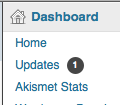 It’s been the bane of my WordPress life: every time I get a notification of updates available on my local installation (on my MacBook Pro), either for the WordPress core, or one of my installed plugins, I get a request for FTP parameters. This, I’ve learned, is due to WordPress trying to write a small test file to the wp-content directory. When it fails, it reverts to trying to get the files via FTP. But, sadly, I don’t have FTP setup on my local install. Besides, from what I hear, this method seldom works.
It’s been the bane of my WordPress life: every time I get a notification of updates available on my local installation (on my MacBook Pro), either for the WordPress core, or one of my installed plugins, I get a request for FTP parameters. This, I’ve learned, is due to WordPress trying to write a small test file to the wp-content directory. When it fails, it reverts to trying to get the files via FTP. But, sadly, I don’t have FTP setup on my local install. Besides, from what I hear, this method seldom works.
Don’t despair, though: there is a solution. And it’s fairly simple. (Don’t be put off if you’re not familiar with the OSX Terminal: it’s not that complicated. Really.) Continue reading
Sandbox: Running WordPress on Your Local Machine

This weekend was the fourth Toronto WordCamp (WordPress conference), the second I’ve attended, and the first where I’ve presented. Continue reading
Importing a Distribution List in Outlook
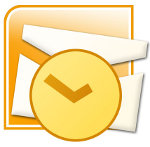 So I had to send out a notice to about 700 users. I had the list in the users table of my app’s database. I wanted to create a distribution list in Outlook. It’s not as straightfoward as it may sound.
So I had to send out a notice to about 700 users. I had the list in the users table of my app’s database. I wanted to create a distribution list in Outlook. It’s not as straightfoward as it may sound.
The first step is to generate the csv file. Small complication: although I had access to the database, I did not have access to the server. So any output files MySQL generates are essentially out of my reach. Therefore, I needed to generate the file locally. No problem: MySQL has an –execute option which allows you to run multiple commands from the command line. It gets long and unwieldy, but it works. Here’s what I used:
mysql -u root -p db01 ^ -e "select distinct concat(first_name, ' ', last_name, ', ', email) as name from users order by last_name, first_name;" ^ >users_list.csv
(Yes, you can use the caret to continue a command on the next line. But don’t use a tab to indent your continuation. Spaces are cool though.)
OK, step one done.
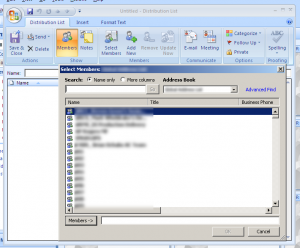 Step two is creating a new distribution list in Outlook. You do that under Contacts. Click Select Members, to bring up a dialog box.
Step two is creating a new distribution list in Outlook. You do that under Contacts. Click Select Members, to bring up a dialog box.
See the Members-> button near the bottom? The text field next to it is where you can paste your extracted list. (Now might be a good time to send a shout out to the morons who architected this brilliant bit of user experience. On behalf of users everywhere, I entreat you to find another line of work.)
This is great, but there is a caveat. As I said, my list was about 700 users long. Outlook wouldn’t accept that many records in a single DL: it came back with an error message. So I tried 200. Still no go. It did take 100. So I created 7 separate distribution lists, then one more to rule them all. The last distribution list contained the other 7, so I can just send my email to the one DL.
That’s all I have for now on distribution lists in Outlook. Hope this is useful.
Ammyy Scam
 Yesterday afternoon (October 1, 2011) I got a call from a fellow with a heavy Indian accent, telling me he was from the Windows Centre, and that they’d noticed my computer was running slower and slower every day. But not to fear: within 10 minutes, if I followed his directions, we would be able to correct these issues. Continue reading
Yesterday afternoon (October 1, 2011) I got a call from a fellow with a heavy Indian accent, telling me he was from the Windows Centre, and that they’d noticed my computer was running slower and slower every day. But not to fear: within 10 minutes, if I followed his directions, we would be able to correct these issues. Continue reading
When WordPress Goes Wrong
This past weekend I finally sat down to upgrade my WordPress installation. I was at 2.8.4 and heading for 3.1.2. The automatic upgrader wasn’t working (it would start downloading the zip, and freeze), so I had to upgrade manually. (Using the upgrade instructions here.)
But when the dust settled, my admin dashboard was FUBAR. A number of the blocks on the page weren’t appearing. But the worst of it was that I’d select other pages in the admin and would get a 500 Internal Server Error. Yikes! Interestingly, though, the main site was working just fine.
Continue reading
Hover Hubris
 How Tucows feels they can unilaterally take your domains.
How Tucows feels they can unilaterally take your domains.
Continue reading
Alfred’s OS X Notes – Screenshots and Screen Captures
 Every once in a while I need to take a screenshot or screen capture in OS X. (So what’s the difference between a screenshot and a screen capture? None really, as far as I know. But you have to include both so people searching for either will find these nuggets of wisdom.) Invariably I have to look up how to do this: I don’t have a great head for keyboard shortcuts. 😛 So, I decided to keep a notes page on how to do it. Leave a comment if you use a different method or workflow.
Every once in a while I need to take a screenshot or screen capture in OS X. (So what’s the difference between a screenshot and a screen capture? None really, as far as I know. But you have to include both so people searching for either will find these nuggets of wisdom.) Invariably I have to look up how to do this: I don’t have a great head for keyboard shortcuts. 😛 So, I decided to keep a notes page on how to do it. Leave a comment if you use a different method or workflow.
This first set of commands I got from an Apple support page.
My friend Joan (V-C, not S) recommended a program called Skitch, which not only captures screenshots, but also allows you to mark them up.
How Do You Spell AT&T?
Hey Jim. Jim! Hold a minute y’all. I gots a question for you Jim. I want to aks you, how you spell AT&T, Jim?
I-N, C-O-M, P-E-T, E-N-T. That’s how you spell AT&T, Jim.
How you spell Comcast, Jim?
Same fucking thing. Continue reading
Shafted In Florida: How AT&T Ruined My Vacation
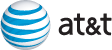 Currently taking a short break from the winter cold, in Florida. Usually, my parents would be down here, and we would join them; but they had to remain in Toronto due to medical treatments. So we ended up opening the house.
Currently taking a short break from the winter cold, in Florida. Usually, my parents would be down here, and we would join them; but they had to remain in Toronto due to medical treatments. So we ended up opening the house.
My mother called AT&T ahead of our trip, and asked them to have the phone and Internet ready for the day of our arrival. And they promptly ignored her request. Upon our arrival, no phone, no Internet. Continue reading

