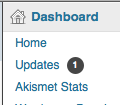 It’s been the bane of my WordPress life: every time I get a notification of updates available on my local installation (on my MacBook Pro), either for the WordPress core, or one of my installed plugins, I get a request for FTP parameters. This, I’ve learned, is due to WordPress trying to write a small test file to the wp-content directory. When it fails, it reverts to trying to get the files via FTP. But, sadly, I don’t have FTP setup on my local install. Besides, from what I hear, this method seldom works.
It’s been the bane of my WordPress life: every time I get a notification of updates available on my local installation (on my MacBook Pro), either for the WordPress core, or one of my installed plugins, I get a request for FTP parameters. This, I’ve learned, is due to WordPress trying to write a small test file to the wp-content directory. When it fails, it reverts to trying to get the files via FTP. But, sadly, I don’t have FTP setup on my local install. Besides, from what I hear, this method seldom works.
Don’t despair, though: there is a solution. And it’s fairly simple. (Don’t be put off if you’re not familiar with the OSX Terminal: it’s not that complicated. Really.) Continue reading


